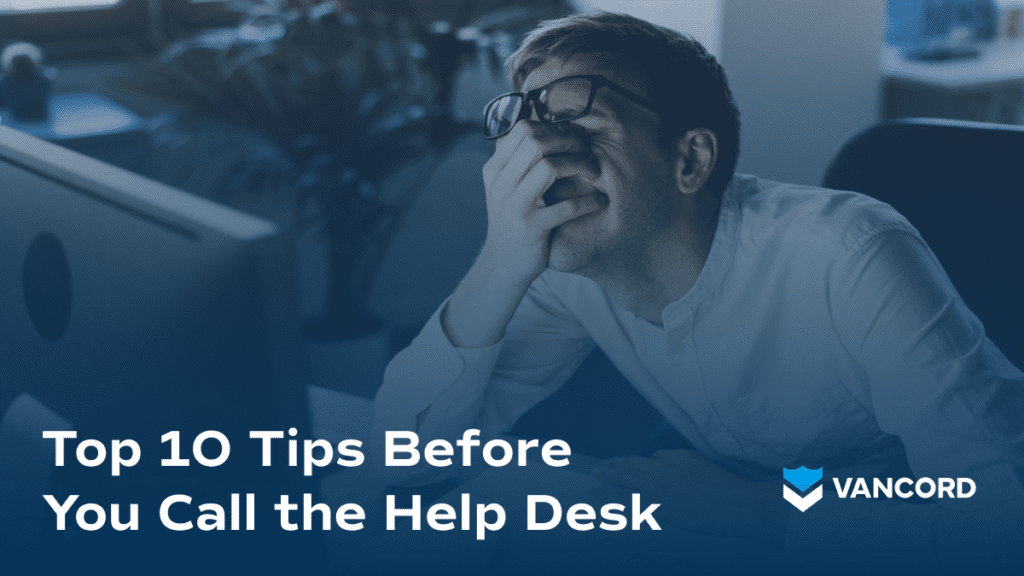It’s shaping up to be a typical morning at work when all of a sudden, your email freezes. When quitting Outlook doesn’t help, you try and load your mail in a web browser. That fails to connect as well. Panic ensues.
You put a call into your IT help desk and wait, losing valuable time and increasing your level of frustration.
Did you know there are a number of steps you can take in certain situations that can decrease the amount of downtime you spend waiting for a help desk technician to assist you with your issue?
Here are our top troubleshooting tips you should try before calling your IT help desk:
- Keep Calm and don’t panic: Many computer problems appear more severe than they actually are. Power shortages, cables, bad monitors, and broken peripherals (mouse, keyboard, etc.) can all be easily remedied.
- Make sure your monitor is turned on: It seems obvious, but it is one of the first triage steps that a help desk technician will check.
- Check your connections: Often, the culprit to technical difficulties is a loose connector (power, network, keyboard, mouse, speaker cable, etc.). Be sure to check the Ethernet cable (colored cable plugged into the back of your machine) to confirm a proper fit: unplug and plug this cable into the back of the device and into the wall.
- Power: Check the surge protector or power strip. It might not be working because it is designed to trip if it takes too much of an electrical jolt. A slight brownout or flip of the circuit breaker in a building can trip these defenses. Turn off the power strip and then back on again to test it.
- Internet: Check your wireless settings, and check to see if the network (Ethernet) cable is connected to the computer and the wall. Additionally, check to see if other users in your office are having similar Internet issues; there might be a broader outage affecting your company.
- What alerted you to the problem? If you receive an error code on your screen, write it down or take a screenshot so you can provide the details to your help desk technician for a quicker resolution.
- Have you made any recent changes? Try to pinpoint when the trouble first started. Have you made any changes or updates to the machine recently?
- Viruses: Have you downloaded anything from the web? File sharing and MP3s are easy ways for viruses and malware to infect your computer.
- Has anyone else used your computer? If someone else borrowed or used your computer, settings may have been changed, or perhaps the other user still needs to log out, causing an issue with your workflow.
- Reboot: This is the first step a help desk technician will take in remediating your issue. Front–end this process by performing this yourself.
Always remember that your IT help desk team is there to support you, but they can only fix something if they know it’s happening. Call them for support, but try to preface any call by taking the abovementioned steps. Utilizing these steps will help you save time and make your experience receiving tech support more effective and productive.
Be sure to follow Vancord on LinkedIn for the latest news and industry insights, and subscribe to our newsletter to get helpful tips like this delivered to your inbox.